Subscribe our Youtube Channel for latest news about new product, updated features & tips
Our Youtube Channel
First, you have to open your account with the broker. Then install the SP software and login your account according to the instructions of broker. It is compulsory to change the password when it is your first login. After that, you can start trading.
Fast executions: Orders are executed fast electronically.
User-friendly Front-end: Easy to use.
Instant order confirmation and cancellation: Real-time operations.
Set execution prices: With the opportunity of buying at the best Bid price and selling at the best Ask price.
Full control over your trades: SPSystem follows your instruction to place order to market.
Real-Time Data: provides real-time streaming market data to the investor. Periodic manual "refresh" is not required.
Manage accounts easily: Real-time buying power calculation, profit & loss, account balances and portfolio. SPSystem allows you to manage your account easily.
Real-time Risk Management: provides real-time positions and margin requirements. Over-trading and margin call will not be overlooked.
For details, pls refer to:
The cause is the control setting in the Microsoft Windows. Therefore, you have to choose "Never Notify" in the User Account Control Settings window, and choose "Run as administrator."
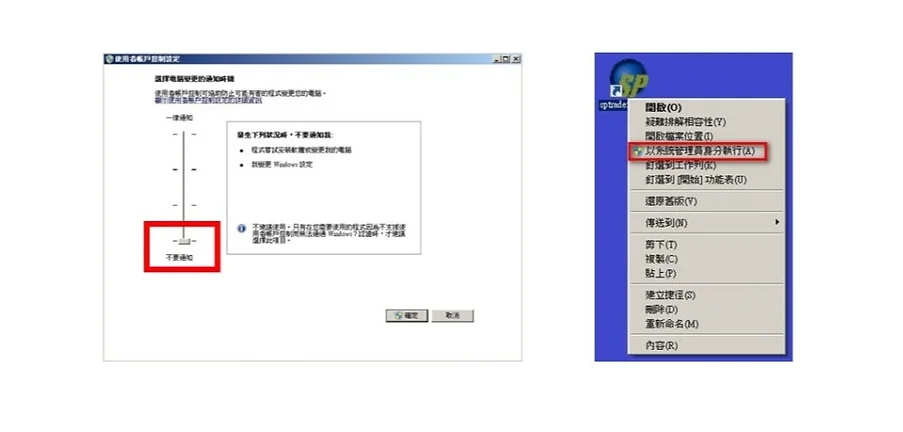
The cause is the setting in the Microsoft Windows. You have to choose "Run as administrator" after right click your mouse, as shown in the image above.
6.1 What can users do when they are unable to login into SPtrader?
Several reasons may lead to the login problem:
- The wrong host is typed. Please check with your broker to see if the host is typed correctly.
- Cannot access the internet. Please contact your ISP (Internet services provider) to check the stability of your network.
- Firewall is set. Please open the ports 8080 to 8089 if firewall setting is allowed. Otherwise please tick the 80 port while login if it is permitted on broker side. For further details please contact your broker.
- Proxy is used for browsing the internet.Please tick the "Proxy" while login and click the button to input the proxy information, and try login again. Since proxy settings may limit the websites to be access, please also inform technicians on your side to allow SPSystem to login through port 80 and 443.
6.2 Can the same user ID be logged in at different places?
SP System allows user to login at different places, but each time it is limited to single login only. "User Already Login" will be displayed if user tries double login.
6.3 Can SPsystem automatically logout for me when forget to logout?
Yes.Please set the "Inactive Timeout" interval in "Preference" → " General Preference". SP System will automatically logout if no action is performed within the time interval.
6.4 What happens if my Internet Service Provider goes down, and I want to place a trade?
If your computer goes down or you are unable to trade online for any other reason, you may call your Broker and they will trade for you.
7.1 Why can't users place order even they have made successful login into SP Trader?
Several reasons lead to the issue:
- Users have not changed their password upon first login. To protect our users a first time password change is needed before they can proceed to trading.
- Password has expired. Our system also requires client to change their passwords regularly to ensure security. If password has expired, users just need to change to a new password before trading.
- Insufficient margins in clients' account.Our system will consider the margin requirements of all orders and positions of clients to achieve better risk management. Please delete those expired orders that hold your margins or increase the cash balance of your account.
- System problem on Exchange or broker side. Please contact your broker for further details and pending for the system resume.
7.2 How can users tackle the disconnection problem?
Please logout and login again. Go to “Status”→“Connection Status”to check the connectivity of all links, and press“c”button to try reconnection. If problem still exists, please contact your ISP to check the stability of your network first. You may also contact your broker afterwards to know the reason for disconnection.
7.3 What can users do if they have outstanding orders while disconnection occurs?
Users have to determine immediately whether to delete the existing orders in SP system. They can contact their brokers for confirmation of order status or deletion of orders.
7.4 What can users do if the windows in SP Trader disappear?
It is recommended that users have to go to“Desktop ”→“Save desktop”to save their own desktop. Every time when login the program will load the last saved desktop background. If users find that part or all of the windows disappear, users can go to “Desktop - Load desktop”to load back their saved desktop.
7.5 Under what conditions will the limit orders or stop loss orders unable to be deleted?
Since the market price may fluctuate drastically, clients' orders may be traded immediately and cannot be deleted.
7.6 How long will the users' orders remain active?
The orders will remain active during the trading hours unless being inactivated or deleted by users or the market close. If orders are not traded during the trading day, they will be considered expired after the market close.
7.7 How fast can my Orders be executed?
Latency from SPSystem is very small. The main factors affect the latency include the connection status between you and your broker, the geographical locations, and the system performance of the Exchanges.
7.8 How will I receive my trade confirmations?
Trade confirmations can be set in the Trade Alert of the Preference Window.
7.9 Window 10 is often disconnected?
Has been found to be Window problems, please go to the following URL update. https://answers.microsoft.com/en-us/windows/forum/windows_10-networking/problems-connecting-to-the-internet/f121306e-fab5-411d-833f-e4490ecb8b5c